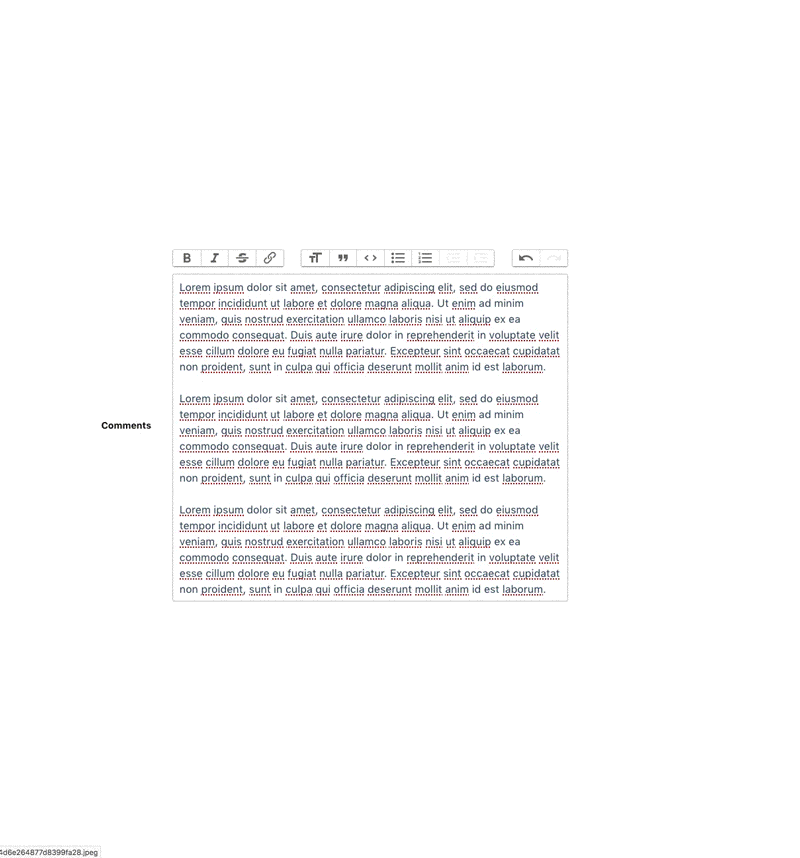
Why Would WYSIWYG Be Helpful for a client?
Whatever your level of technical experience, being able to edit content while seeing the live results can be a huge time saver. WYSIWYG editing (for What You See Is What You Get) can be a much more intuitive experience for clients as well, since no HTML or markdown experience is necessary and they can work much as they would in a word processing tool like Google Docs.
Recently, at Headway we have encountered a number of situations where integrating WYSIWYG editing has been a necessity for our projects. In addition to the text and content formatting this allowed for our users, the ability to drag and drop images and files directly into the editor has been a great extension to the basic functionality.
Within the Ruby on Rails ecosystem there are myriad tools for accomplishing this goal, but below we'll focus on using Trix for WYSIWYG editing and Shrine for file uploading within a Ruby on Rails 5 web app.
How Trix Helps You Edit Dynamic Content.
Trix is a WYSIWYG editing gem that came out of work on the Basecamp web application. It has a narrow focus for features, and is simple and reliable as a result. Integrating it into a Rails application is very easy.
How Shrine Helps You Make File Uploads Happen
Ruby as well as Rails has a long history of tools for uploading and processing files. Shrine is actively maintained and emerging as a frontrunner for these tools today.
Building It:
Install and Configure Shrine and Trix Dependencies
1. Setup Shrine:
First, add the Shrine gem to your application's `Gemfile`:
gem 'shrine'
Then, create a file at `config/initializers/shrine.rb` within your app for setting up Shrine's options. Here we'll use local filesystem storage for uploaded files, but in a production environment using S3 or another cloud storage is a great option:
require 'shrine'
require 'shrine/storage/file_system'
Shrine.storages = {
# temporary storage
cache: Shrine::Storage::FileSystem.new('public', prefix: 'uploads/cache'),
# permanent storage
store: Shrine::Storage::FileSystem.new('public', prefix: 'uploads/store'),
}
Shrine.plugin :activerecord
Shrine.plugin :cached_attachment_data # for forms
Lastly, create an uploaded class in `app/uploaders/photo_uploader.rb`:
class PhotoUploader < Shrine
end
2. Setup Trix:
Add Trix to your `Gemfile`:
gem 'trix'
Add the JS and CSS requires to your manifest files:
`app/assets/stylesheets/application.css`:
*= require trix
`app/assets/javascripts/application.js`:
//= require trix
For any form fields you'd like add WYSIWYG editing to, use the `trix_editor` form helper:
f.trix_editor :body
Create an Image Resource for Uploads and an Associated Controller
1. Next, let's create a general Image model that will represent our uploaded images:
Run: `rails generate model image image_data:text`
Within `app/models/image.rb` add the following line to set it up for Shrine uploads:
# adds an `image` virtual attribute
include ::PhotoUploader::Attachment.new(:image)
2. For our purposes, we only need to have one controller to handle the image upload actions
We're only using this new controller for storing the uploaded images and then returning the url of the saved file. Trix will take it from there.
Create a new controller at `app/controllers/images_controller.rb` with the following code:
class ImagesController < ApplicationController
respond_to :json
def create
image_params[:image].open if image_params[:image].tempfile.closed?
@image = Image.new(image_params)
respond_to do |format|
if @image.save
format.json { render json: { url: @image.image_url }, status: :ok }
else
format.json { render json: @image.errors, status: :unprocessable_entity }
end
end
end
private
def image_params
params.require(:image).permit(:image)
end
end
This controller sets up a basic `create` action that we can POST to via JavaScript. If the image saving is successful, it then returns back JSON with the destination URL of the saved image. We'll use this returned JSON later in our JavaScript to send the file's location to Trix.
3. Lastly, to finish setting up our image uploading we need to add a route where we can POST to this action. Add the following to:
`config/routes.rb`
resources :images, only: [:create]
Add JavaScript Handling for Trix:
When a file is dragged and dropped onto the Trix editor, it fires a JavaScript event with the file information and content. Now that we have all of the necessary Rails model and controller setup in place, the final step to wire everything together is to add JavaScript to handle this attachment event and upload the file to our server.
1. Create the following file:
`app/assets/javascripts/trix_attachments.js`
$(document).ready(function() {
Trix.config.attachments.preview.caption = {
name: false,
size: false
};
function uploadAttachment(attachment) {
var csrfToken = $('meta[name="csrf-token"]').attr('content');
var file = attachment.file;
var form = new FormData;
var endpoint = "/images";
form.append("Content-Type", file.type);
form.append("image[image]", file);
xhr = new XMLHttpRequest;
xhr.open("POST", endpoint, true);
xhr.setRequestHeader("X-CSRF-Token", csrfToken);
xhr.upload.onprogress = function(event) {
var progress = event.loaded / event.total * 100;
return attachment.setUploadProgress(progress);
};
xhr.onload = function() {
if (this.status >= 200 && this.status < 300) {
var data = JSON.parse(this.responseText);
return attachment.setAttributes({
url: data.url,
href: data.url
});
}
};
return xhr.send(form);
};
document.addEventListener("trix-attachment-add", function(event) {
var attachment = event.attachment;
if (attachment.file) {
return uploadAttachment(attachment);
}
});
});
Our JavaScript attaches to Trix's `trix-attachment-add` event that gets called whenever a file is dropped onto the editor. We then take that file and use an XMLHttpRequest to upload it to the server asynchronously. If the server returns a successful status, we parse the URL of the uploaded file from the response's JSON and return it back for Trix to use.
2. Now, include this new JavaScript file in your main manifest file:
`app/assets/javascripts/application.js`:
//= require trix_attachments
See It All in Action
Spin up your server if you haven't already, and then browse to the page where you added the Trix editor tag. Dropping an image onto the editor will POST to your server, create an Image resource with the attached image file, and then send the updated URL back to Trix. When you save the Trix-enabled form, the uploaded Image's URL will then be saved within the string content of that field. Now the tools for dynamically editing content can be in your client's hands!





